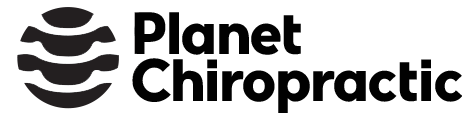Synergy for Better Ergonomics
This week and I had some time to rearrange the multiple computer configuration I have set up at my planetc1 office, which was getting less than comfortable due to the current setup.
When organizing computer setups my chiropractic brain says use good posture and proper ergonomics. Don’t sit too long, take plenty of breaks, support the low back, and keep the stress off the neck and shoulders. My tech brain wants things to be cool, fast, and efficient. It’s tough sometimes to accomplish both tasks, my tech brain usually gets priority even though I know proper posture is critical to good health and optimal performance.
Last week someone turned me onto Synergy, an open source software application that lets one share a single mouse and keyboard between multiple computers.
Up until today, I was running two PC servers and a laptop across one desk area. While the PCs sat next to each other on a mobile cart, my two monitors were on opposite sides of the desk, along with their respective keyboards and mice. That required me to focus my attention on either one screen or the other. My desktop is pretty full so I rarely even got to put the laptop on the desk.
In the new setup I took my two 20 inch wide panel flat screens and set them side by side. The one to the right I put at a bit of an inward angle so I could more directly face it when the screen was active. My Dell XPS m1210 sits to the right of my second flat panel, resulting in three screens (and three computers). See the photo below for setup.

I first set up Synergy on my main server. It took a few minutes to go through the configuration and test out the settings. I then set up Synergy on the second server and configured the software to autostart when the system booted. I then set up my Dell laptop, which is on my network via a wireless connection. I configured the Synergy software to connect to the host server when started.
It took about 10 minutes for me to get all the settings the way I wanted them. Instead of using the mouse to go screen to screen, I decided to create hotkeys on my keyboard.
I love when stuff like this works. I started Synergy on my host server and booted server number two, Synergy auto started. After I tested the software by cutting and pasting text from documents from screen to screen, and then rebooting the computer a few times to make sure everything was still working, I decided to remove the keyboard and mouse setup from server number two.
Most people may not have any need to do so but in my case there are several hardware requirements that necessitate the need for multiple computers. If you have multiple computers (even Mac and UNIX) you can control them all via one keyboard and mouse configuration thanks to Synergy.
All of your systems must support TCP/IP networking in order for Synergy to work properly. You can set the software up so that when you move your mouse to the edge of the screen it appears on the next systems display. You can also merge the clipboards across computers so that you can cut and paste from system to system. I like the hot key options so that I can switch desktops at the click of a button.
Synergy is open source software, you can get it here.
PS: economics & ergonomics were not well distinguished by my DragonDictate voice dictation software. I had this post up for a few hours before I noticed the title said “economics” instead of “ergonomics.” Pays to read your own posts once in awhile.
Update: Matt Cutts (supergeek) put together a step by step tutorial for installing synergy on Windows XP and Ubuntu Feisty Fawn. How to configure Synergy